The form of credit memo
The form of credit memo is composed of several tabs, but in order to issue a CM, it is sufficient to fill out the tab General.
A new credit memo can be generated by clicking [Add] in the List button group.
Tab General
This tab contains basic information that must be provided in order to generate a credit memo. In case of simple documents which do not require e.g. any specifications regarding values on the documents or the verification of customer data, providing of information in the subsequent fields is entirely sufficient to issue a credit memo.
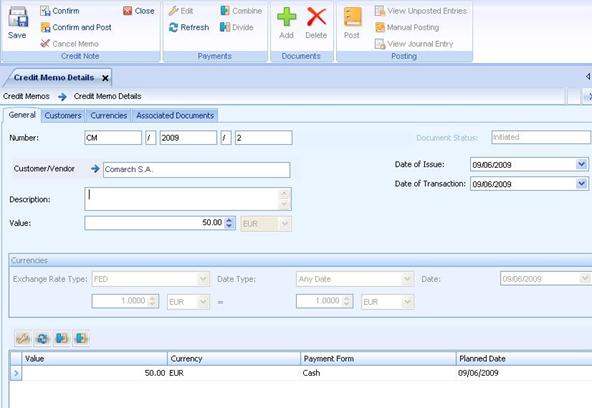
Figure 104 Tab General on the form of credit memo.
This tab is composed of three panels:
- The header where the following information is specified: credit memo number, refrence number, payment form, due date, center, description, dates, credit memo value and status
- The curreny panel where the curreny in which a credit memo must be issued is specified. A credit memo can be also issued in a curreny different than the system currency
- List of payments with information about the payment arising from the credit memo
In tab General, there are the following fields:
Number – credit note number granted according to the applied numeration schemes (see Configuration -> Numerators)
Reference Number
Customer – details of the customer a credit memo must be issued for
Payment Form - payment form assigned to the selected customer. The paymemt form is retrieved from the customer form, from tab Trade
Due Date – number of days within which the customer must pay for the document. This date is retrieved from the form of the selected customer. After selecting the customer, the due date is calculated along with retrieving the number of days
Center – center to which the user is currently logged in
Document Status – status of the previewed document
Date of Issue – document date of creation
Date of Transaction – transaction registration date
Value – credit memo value
Description – field for additional information regarding the document
The list of credit memos can be modified with the use the standard buttons available in the Payments button group (see the manual Getting started with Comarch ALTUM -> Basic rules for working with Comarch ALTUM -> Working with windows -> Buttons). Payments are maintained with the following buttons:

Figure 105 Buttons for maintaining payments available from the level of the credit memo.
Edit – previews the document payment and allows its modification
Combine – combines several payments into one payment
Divide – divides one payment into several, it mainly applies to situation when one payment will be paid in several installments
Refresh – updates the payment list
Tab Customers
This tab contains a customer’s address information. Data in this tab is filled out automatically upon the selection of a customer in tab General. All information contained in this tab can be modified by changing the type of the customer address. It is also possible to complete the address details, if missing. All changes made in this tab are updated on the customer form.

Figure 106 Tab Customers on the form of credit memo.
Tab Currencies
All information in this tab only provides information and is not editable. Provided information refers to the currencies that are used on a document, together with their exchange rates from a given day.

Figure 107 Tab Currencies on the form of credit memo.
Tab Associated Documents
In this tab it is possible to add all documents on the basis of which a credit memo was issued. Documents can be added by clicking [Add] in the Documents button group. After clicking on that button, a list of all available invoices that can be added to the credit note is opened. Selected documents can be added by clicking [Select] in the Selection button group. The associated documents are removed by clicking on the button [Delete] in the Documents button group.

Figure 108 Tab Associated Documents on the form of credit memo.